Master charting, indicators, and trading tools in 2025.
Table of Contents
I still remember the first time I opened TradingView, charts everywhere, strange buttons on every side, and so many tools I didn’t know how to use. If that’s how you feel, trust me, you’re in the right place. In this guide, you’ll also see how to work with layouts, indicators, customized scripts, and even how AI is beginning to shape smarter trading decisions. And if you stick around for the next part, I’ll take things further with advanced strategies, backtesting workflows, and how to build trading systems that run almost on autopilot.
Okay, Let’s go!
👀 TradingView Layout and Key Features
Actually, in my whole post I won’t be able to go through all the features of Trading View, but I will point out the tools and indicators that beginners really need.
Starting with the homepage, think of it as your personal dashboard with Screeners where you will find your “GOLD” with a few scans, Calendars to explore main world financial events, news flow for updating,…
The most important thing I want you to delve deep into Supercharts.
Supercharts is where you’ll spend most of your time. It’s the live charting area that traders rely on to make decisions. Let’s break it down:
(01) Left Toolbar: This is your toolkit. Trend lines, Fibonacci retracements, channels,…this is where you draw on the chart.
(02) Top Bar: Here’s where you search for symbols (just start typing “BTC” or “AAPL”), switch between timeframes, and add indicators.
-
Right Side: Watchlists live here. You can group coins, stocks, or forex pairs to monitor them at a glance. You’ll also see alerts and a chatroom (though honestly, most traders skip the chat).
-
Bottom Panel: You’ve got screeners (stocks, crypto, forex), economic data updates with Calendar, news flow, options, etc.
The bottom bar will have the Pine Editor for coding indicators, the Strategy Tester, trading panel to connect with trusted brokers. If you plan on automating trades or backtesting, or something more advanced you’ll be using these.
💡 Pro Tip: Star your favorite tools (like trend lines or Fibonacci) so they appear in a quick-access menu. Saves tons of time during active trading.
🎨 How to Customize Charts Like a Pro
TradingView isn’t just about looking at candlesticks. It’s about making your workspace fit your style.
-
Chart Styles: You can switch from candlesticks (the classic) to line or area charts. Beginners usually stick with candles since they show more info at a glance.
-
Colors & Background: Right-click → Settings. You can change candle colors, borders, wicks, and even the background.
Many traders prefer a clean, dark background with muted grid lines (2–3% opacity) so price action stands out.
-
Crosshair: Switch between a simple dot or a full cross. If you’re analyzing precise levels, keep the crosshair for more accuracy.
-
Watermark & Margins: You don’t really need the huge asset name watermark. Faint it or turn it off by reducing Opacity in color panel of Watermark.
For margins, I suggest 20% for both top and bottom margin so candles don’t stick to the edges. Double-clicking the axis resets them instantly.
💡 Pro Tip: Save your custom layout. The next time you open TradingView, it will load exactly how you like it, from colors to candles and all
⏱ Mastering Timeframes and Multi-Chart Layouts
Every candle on your chart represents a specific timeframe. For example:
-
1m (day traders scalping quick moves)
-
5m, 15m, 30m (intraday strategies)
-
1h, 4h (swing trading sweet spots)
-
1D, 1W (investors and macro trend followers)
You can star your favorite timeframes for quick switching.
But TradingView’s power really shines with (01) multi-chart layouts:
You can split your screen into 2, 4, or more charts and compare BTC against ETH, for example or keep the same symbol but different timeframes side by side.
(02) Syncing tools:
You can use a few shortcuts to speed up the process:
-
Sync Crosshair: Lets you line up events across different charts.
-
Sync Symbols: Updates all charts to the same asset.
-
Sync Timeframes: Updates all to the same timeframe.
Most traders keep crosshair synced but leave symbols unsynced. This way, you can compare Bitcoin’s move against Ethereum or S&P 500 without losing context.
💡 Pro Tip: Use separate browser tabs or even multiple monitors if you’re serious about active trading. TradingView supports pulling out tabs for this exact reason.
🔧 Essential Tools & Indicators Every Trader Should Know
Now let’s dive into the real weapons of trading.
Core Tools:
-
Trend Lines & Channels: The basics of technical analysis. Use them to map out support, resistance, and trend direction.
-
Fibonacci Retracement: Helps you spot pullback levels where the price might bounce.
-
Patterns: Quick shortcuts (Option+H, Option+V) to mark important levels.
-
Brushes and Shapes:
-
Measure:
Example:
I start on the 1-day BTC/USD chart and anchor a Fibonacci retracement from the last major high to the capitulation low inside the grey box.
The orange circles mark each reaction point: first, a rejection near the confluence of the upper blue level and the diagonal; later, a sweep below support and a quick reclaim. This tells me buyers are defending 108.5k and, more strongly, 100.6k.
My plan is simple: treat 108.5–111.9k as the decision area. If price accepts above it and retests cleanly, I look for continuation toward the prior swing high.
If it rejects and loses 108.5k, I expect a move back to 100.6k; below that, the Fib extensions become magnets (around 88.6k, then 74.3k).
Until there’s a clear break, I assume range behavior inside the band, wait for break-and-retest signals, keep stops just beyond the last swing wick, and size for daily-timeframe volatility.
Core Indicators:
-
RSI (Relative Strength Index): Tells you if something’s overbought or oversold.
-
Moving Averages (SMA, EMA): Smooths out price to show trend direction.
-
Volume: Confirms if a move has strength behind it.
-
Custom Indicators: From LuxAlgo’s Smart Money Concepts (BoS, ChoCh, FVGs) to community-built scripts, TradingView’s library is massive.
💡 Pro Tip: Don’t overload your chart. Stick with 2–3 indicators max.
More is just noise. You can store those metrics by folding them by clicking on (01) ‘Object tree and Data Window’ Symbol.
Click on the first tool you want to folder, then hold Shift and click on the last one (02)
Click on the folder item (03)
Click on the eye symbol to hide them.
📊 Building an Organized Trading Workflow for Long-Term Success
The real difference between casual chart-watchers and traders is workflow and organization.
Here’s how to set yours up:
-
Watchlists with Flags:
-
Blue = Long-term investing
-
Green = Day trading
-
Orange = Fundamentals
-
Red = Stocks or traditional markets
-
Folders & Subsections: Keep your BTC long-term chart separate from your scalping chart. That way your analysis doesn’t get cluttered.
A few steps to follow are to select the down arrow next to the list name (01) and opt for ‘Add Section’ (2)
Then you double-click the new section and rename it. You can move it between categories to form the desired sections.
-
Alerts: Let TradingView do the watching. Set alerts for trendline breaks, indicator signals, or price levels.
-
Routine: Start your day scanning the screener → update watchlist → check alerts → analyze → execute trades.
💡 Pro Tip: Hit the spacebar to quickly scroll through your watchlist. It feels like flipping channels, but for markets.
Final Thoughts
TradingView isn’t just another charting tool. It’s the all-in-one platform where beginners can start simple and professionals can run entire trading businesses.
Once you know how to customize your layout, master timeframes, and use indicators effectively, it becomes second nature. And by keeping a clean workflow, you avoid the trap of “analysis paralysis.”
Whether you’re trading crypto, stocks, forex, or futures, the same principles apply. Start with the basics, save your layouts, practice drawing tools, and slowly add indicators into your trading strategy.
And remember: TradingView has both free and paid plans. If you’re just starting out, the free version is more than enough. Later, you can upgrade for more indicators per chart, multiple layouts, and advanced alerts.
Best time to upgrade? Black Friday discounts.
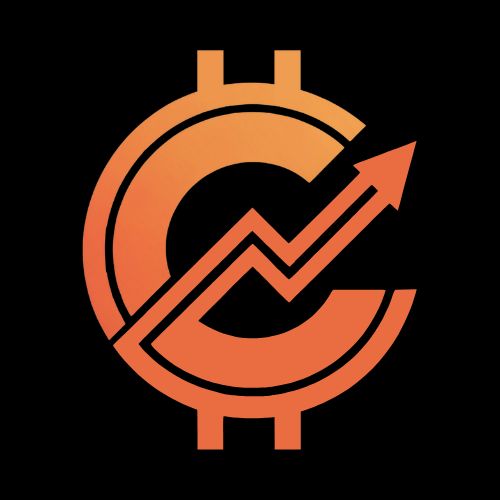
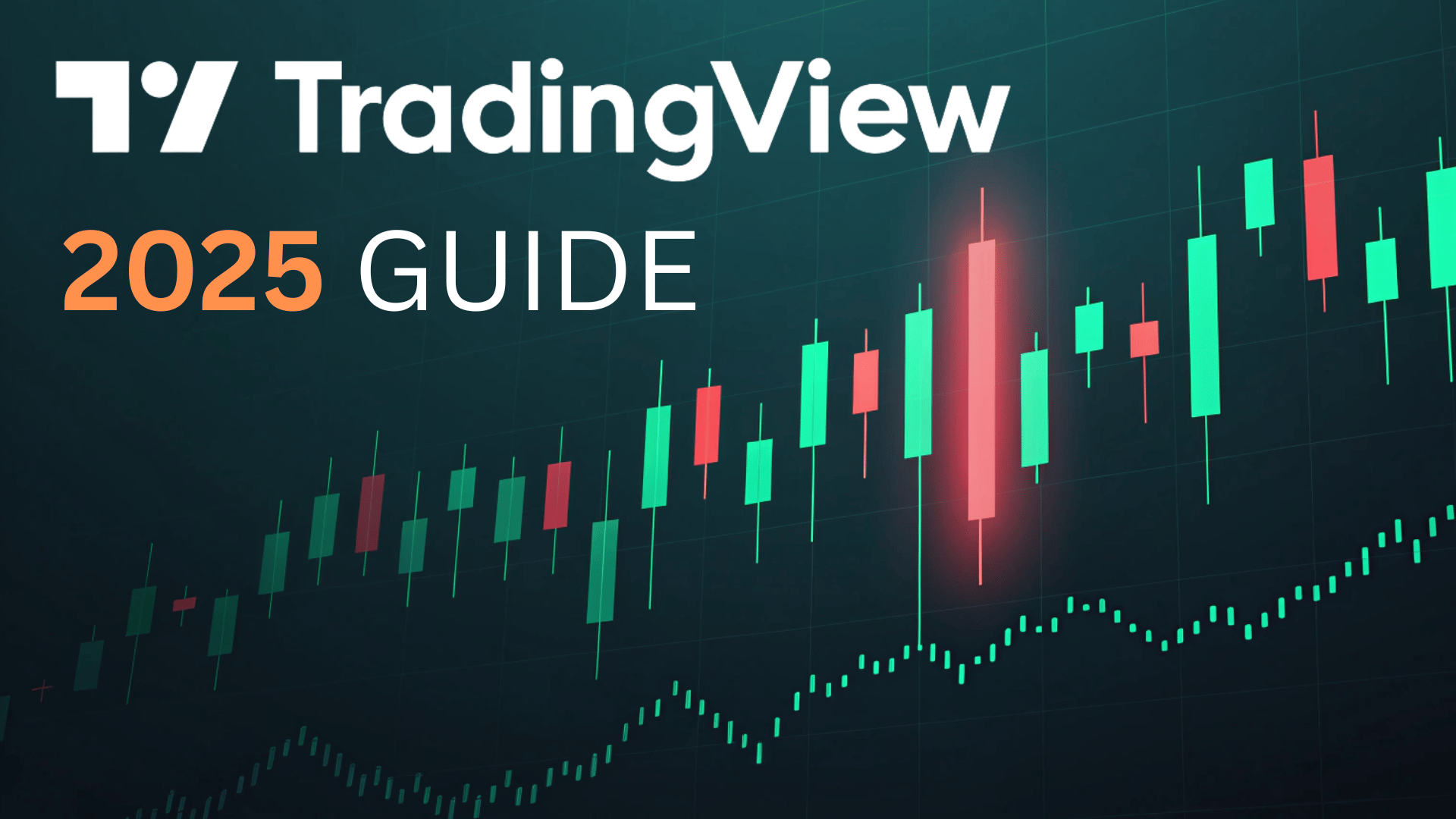


































Leave a Reply